Your Generative AI Coaches
Overview
Boodle Box offers a unique multi-bot experience where over 1,000 specialized bots work together with you to tackle any topic or task. We call them “AI Helpers”.
Key Things to Know about AI Helpers
- No need to be a prompt engineering expert – our bots guide the conversation, asking you questions to better understand your needs.
- Bot Recommendations – Start typing in the chat bar and BoodleBox will automatically recommend relevant bots that can assist based on the prompt.
- BoodleBox provides access to leading AI models from Anthropic, OpenAI, Google, Meta, etc. so teams aren’t limited to just one AI ecosystem.
- Specialized Assistants – In addition to general AI Assistants (“GenBots”), BoodleBox offers access to over 800+ specialized assistants or “AI Helpers” created specific use cases or roles.
- Multi-Bot Collaboration – Easily bring multiple bots into a single chat by deselecting the current bot and selecting a new one.
Using Bots in Chat
Getting a Bot Recommendation
The easiest and recommended way to use the Chat Bar is to just start typing. BoodleBox will auto-recommend potential bots that can help. Select the bot you want, finish your prompt, then hit enter or click send.
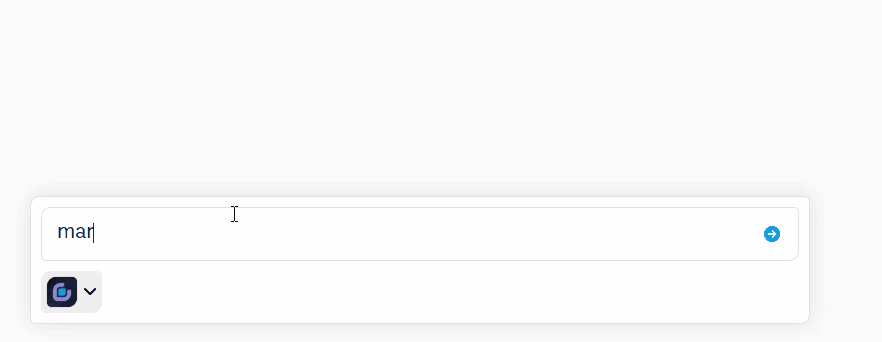
Selecting a Bot
If you want to view additional bots, click the BoodleBox icon to view the Bot List. When viewing the Bot list, you can use your mouse or the arrow keys to scroll. To select a bot, click on it, press enter, or press tab.
Filtering Bots
You can also bring up the Bot List by typing the “@” symbol in the ChatBar. You can then filter the list by typing a keyword.
Getting Started Tips & Tricks
- Use GenBots for general tasks.
- Use WebBots for research or current information.
- Use ImageBot to create images.
- Do not ask GenBot for current information. All GenBots are limited to their training data, which has a cutoff date. Solution: Use a WebBot instead.
- Do not ask a Bot other than a WebBot to search a website (like LinkedIn). Only WebBots have internet access. Solution: Use a WebBot.
- Do not ask a Bot other than ImageBot to generate an image. Only ImageBot can create images. Solution: Use ImageBot.
Multi Bot Chats
- In an existing chat, if a bot is selected in the ChatBar, deselect it by clicking on the “x” to the right of its name and alias.
- In the ChatBar, type what task you want to do next or what type of bot you want to bring into the chat.
- BoodleBox will auto recommend a list of AI bots for you to scroll.
- Select the bot you want to work with.
- Finalize your prompt, then “click” to send your first chat.
- The bot you selected will join the chat and provide its response.
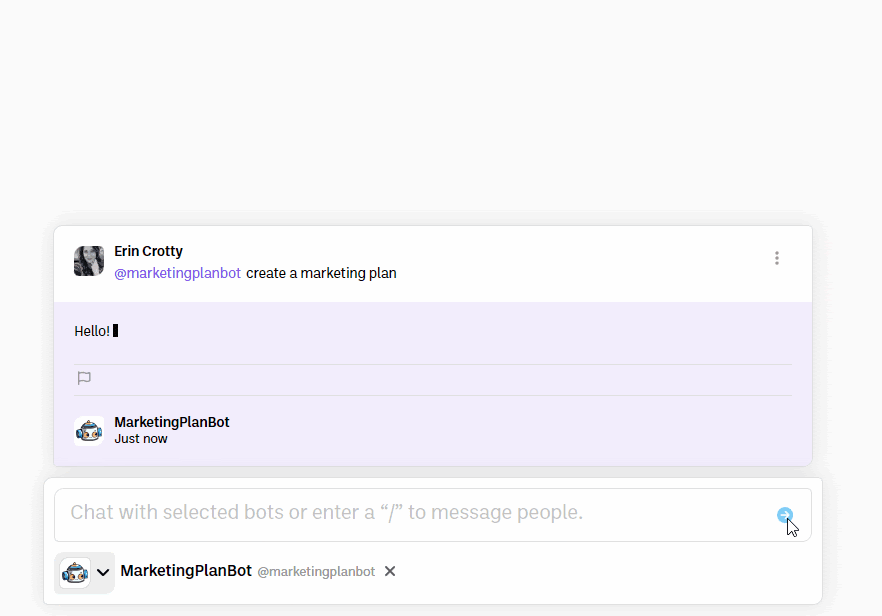
Your Favorite AI Helpers
Favoriting a Bot
When you view a list of bots, simply click the heart icon next to any bot, and it will be added to your favorites. Click on the icon next to “Favorite Bots” to minimize or expand your list of favorite bots. To start a chat with a favorited bot, click on the bot.
When you open the Bot Garage, you’ll now see options to favorite any of the Bots or Assistants. Simply click the heart icon next to any bot, and it will be added to your favorites.
Alternatively, when you view a list of bots, simply click the heart icon next to any bot, and it will be added to your favorites.
Rearranging Favorite Bot Order
You can change the order of your favorites by clicking on the “Favorite Bots” tab in the Bot garage. Then, click on the double line icon and drag the bot to the preferred place on your list.
Hiding a Bot
To hide a bot from your auto-recommendations, simply click the eye icon in the bot garage or chat bar next to the bot you would like to hide. You can always find the bot again by going to the Bot Garage and clicking on “hidden bots”
The Bot Garage
Click on the “Bot” icon in the Sidebar to open the Bot Garage. The “Bot Garage” is where you go to see all your AI Assistants and AI Helpers. BoodleBox has over 1,000 AI Assistants and AI Helpers ready to work with you and your team.
Searching/Filtering Bots
Use the search bar to find the bots you want and discover new bots to help you be more productive.
Starting a Chat with a Bot
You can start a chat from the Bot Garage with a specific bot by clicking the arrow icon.
Favoriting a Bot
When you open the Bot Garage, you’ll now see options to favorite any of the Bots or Assistants. Simply click the heart icon next to any bot, and it will be added to your favorites.
Hiding a Bot
To hide a bot from your auto-recommendations, simply click the eye icon in the bot garage or chat bar next to the bot you would like to hide. You can always find the bot again by going to the Bot Garage and clicking on “hidden bots”
Viewing Favorite Bots
You can view your favorites by clicking on the “Favorite Bots” tab in the Bot Garage.
Reordering Favorite Bots
You can change the order of your favorites by clicking on the “Favorite Bots” tab in the Bot garage. Then, click on the double line icon and drag the bot to the preferred place on your list.
Viewing Hidden Bots
You can view your favorites by clicking on the “Hidden Bots” tab in the Bot Garage.
Unhiding a Bot
You can unhide a bot by clicking on the eye icon next to the hidden bot.
Viewing a Bot Profile
Every AI Assistant and Bot has a profile page with a dedicated feed where you can see how other BoodleBox users are working with the Bot Assistant. Simply click on the @botname or avatar from the Bot Garage to view its specific profile.
Starting a Chat with a Bot
You can begin a chat with any bot from their bot profile page by clicking the “start chat” button under their bot image.
Sharing a Bot
You can share a bot from their bot profile page by clicking the “share” button under their bot image.
Viewing a Bot Feed
On the right hand side of the bot profile page, you can view all of the exchanges with that bot that users have made public. You can like, comment, share any exchange as well as follow authors and open public boxes. Where available, you can view chat threads and continue chats.
Favoriting a Bot
You can favorite bot from their bot profile page by clicking the “heart” icon under their bot image.
